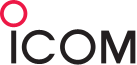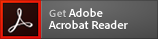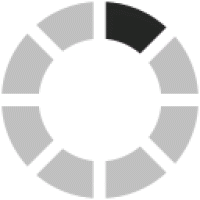| Note |
- The CS-9700 programming software used with this firmware can be downloaded here.
- To update the firmware
- 1. Download and unzip the firmware data (for example, 9700E140.dat) and copy it into the “IC-9700” folder that is on your SD card.
- 2. Insert the SD card with the firmware data into the transceiver.
- 3. If you are updating the firmware from version 1.11 or earlier, the transceiver will not display a dialog to recommend saving the settings and memories described in step 4-4, so we recommend backing them up on the SD card in case the settings and memories are reset.
- - If you are updating the firmware from version 1.13 or later, proceed to step 4.
- 3-1. Display the SD CARD screen in the Menu.
- 3-2. Touch “Save Setting” on the SD CARD screen to open the SAVE SETTING screen.
- 3-3. Touch <<New File>> to display the FILE NAME screen.
- 3-4. Touch [ENT], and then the dialog “Save file?” is displayed, touch [YES].
- 4. Update the firmware.
- 4-1. Display the SD CARD screen in the Menu.
- 4-2. Touch “Firmware Update” on the SD CARD screen to open the FIRMWARE UPDATE screen.
- 4-3. Touch [▼] to scroll to the end of the screen to read all the precautions, after you read and agree with all the precautions, touch [YES].
- 4-4. If you are updating the firmware from version 1.13 or later, the confirmation dialog recommends making a backup of the settings and memories, touch [YES].
- We recommend that you make a backup of them in this step, because all the settings and memories may be reset after updating the firmware.
- - If you are updating the firmware from version 1.11 or earlier, skip this step, and then the transceiver displays the firmware selection screen.
- 4-5. After the backup file is made, and the firmware selection screen is displayed, touch the firmware update data (for example, 9700E140).
- 4-6. Please carefully read all the precautions, and when you want to execute it, touch [Yes] for 1 second to start the firmware update.
- 4-7. When the update is completed, "Firmware updating has completed.” is displayed, and the transceiver will automatically restart.
- If the setting data needs to be converted, it may take some time to restart.
- 5. If the settings and memories have been reset, load the settings and memories that have been backed up onto the SD card.
- 5-1. Display the SD CARD screen in the Menu.
- 5-2. Touch “Load Setting” on the SD CARD screen to open the LOAD SETTING screen.
- 5-3. Touch the file name of the saved file.
- 5-4. Touch “ALL,” and then the dialog “Keep ‘SKIP’ settings in the Repeater List?” is displayed, touch [YES].
- 5-5. The dialog "Load file? The new “REF Adjust” setting will be saved.” is displayed, touch [Yes].
- 5-6. After the loading ends, “COMPLETED! Restart the IC-9700.” is displayed, restart the transceiver.
- After updating the firmware, the Version Information in the OTHERS Set will be as follows.
- Main CPU: 1.40
- Sub CPU: 1.00
- Front CPU: 1.00
- FPGA Program: 1.08
- FPGA Data: 1.00
- DV DSP: 1.10
|