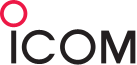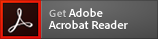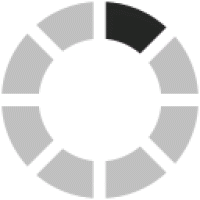Firmware Download
| Download Type | Firmware |
|---|---|
| Model name | IC-705 |
| Version | Version 1.30 |
| Update | 2022/10/13 |
| Major changes |
Changes from Version 1.27
|
| Note |
You cannot revert to firmware version 1.24 or earlier on the serial numbers listed below, which have firmware version 1.26 or later installed. IC-705 #32: Serial number 32001001 or later Please note on the models listed above, if you revert to firmware version 1.24 or earlier, the audio will not be correctly output. The CS-705 programming software used with this firmware can be downloaded here.
|
| File Size | 8.15MB |
| File Type | zip |
| Manual | manual download page |
| Document |
Regarding this Download Service.
When using this download service, the implementation, use and/or results of use are the sole responsibility of you using this download service and the equipment. You shall comply with applicable laws and regulatory requirements in the use of this download service and in the operation of the equipment.
Firmware is important data for the basic system control of your equipment. An interruption during downloading or a malfunction may cause a failure in the data re-writing, and your equipment may stop functioning normally. If such a failure of the firmware re-writing results in your equipment not functioning normally, Icom Inc. and its affiliates expressly denies and is free from any and all responsibility arising from the result of damage from such an event.
You agree not to hold Icom Inc. and its affiliates responsible for any damage to your equipment operation or loss of data, or unauthorized use of the equipment, whether intentional or not, as a result of use this download service.